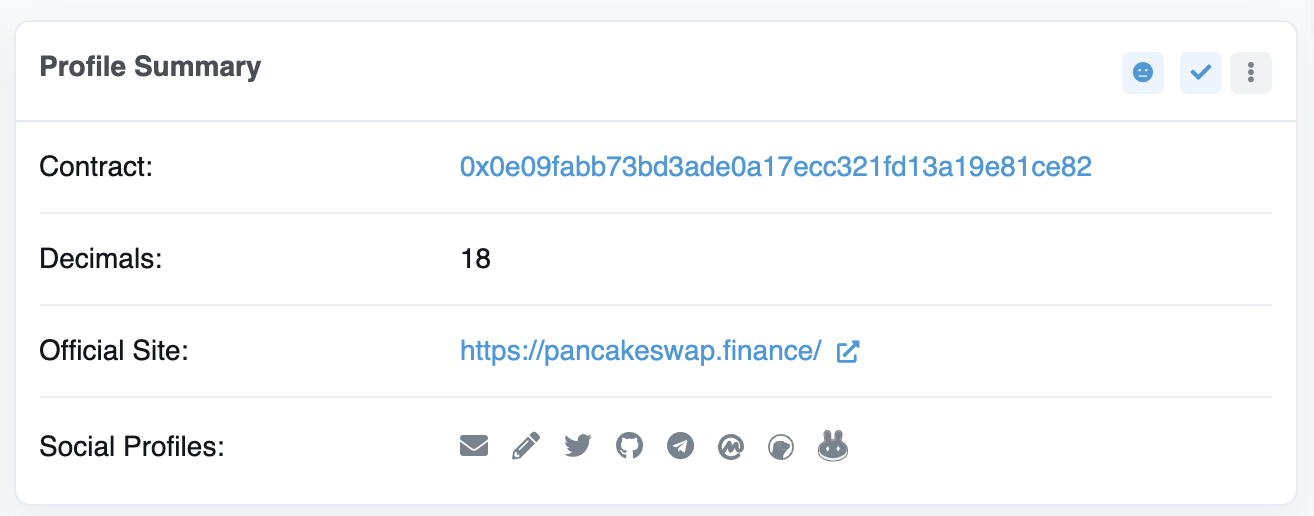Your Ledger Nano can store any BEP-20 token, but not every BEP-20 token in the BSC ecosystem is natively displayed on your Ledger Nano. For this reason, to manage your non-supported BEP-20 tokens, you will need to use a wallet like MetaMask with your Ledger Nano.
Mainnet
Network Name: Smart Chain
New RPC URL: https://bsc-dataseed.binance.org/
ChainID: 56
Symbol: BNB
Once you’ve successfully followed the tutorial, return to step 4 here.
4. Connecting your Nano Ledger to your computer and then open your device’s Binance Smart Chain app. You can do this by searching for the Binance Smart Chain icon and simultaneously pressing both of your Nano Ledger’s buttons.
5. Open the Ledger Live app connected to your Nano Ledger.
6. In MetaMask, go to [Settings] – [Advanced] and then toggle on [Use Ledger Live]. Your Nano Ledger will then show up as an account in MetaMask.
7. Next, you’ll need to add your unsupported BEP-20 token’s contract address into MetaMask as a custom token.
8. You can find your BEP-20 token’s contract by looking up the coin on CoinMarketCap or GoinGecko. You’ll see the box below with the information you need to copy. Also, make sure to take note of the [Decimal] field too.
9. Making sure you’re on your Ledger Nano account in MetaMask, and you have Binance Smart Chain selected, click on the [Assets] tab. Scroll to the bottom and then click [Add Token].
You now will have successfully added support for your BEP-20 token on your Nano Ledger. If you decide to move the tokens onto your wallet, make sure to have some BEP-20 BNB for your transaction fees.